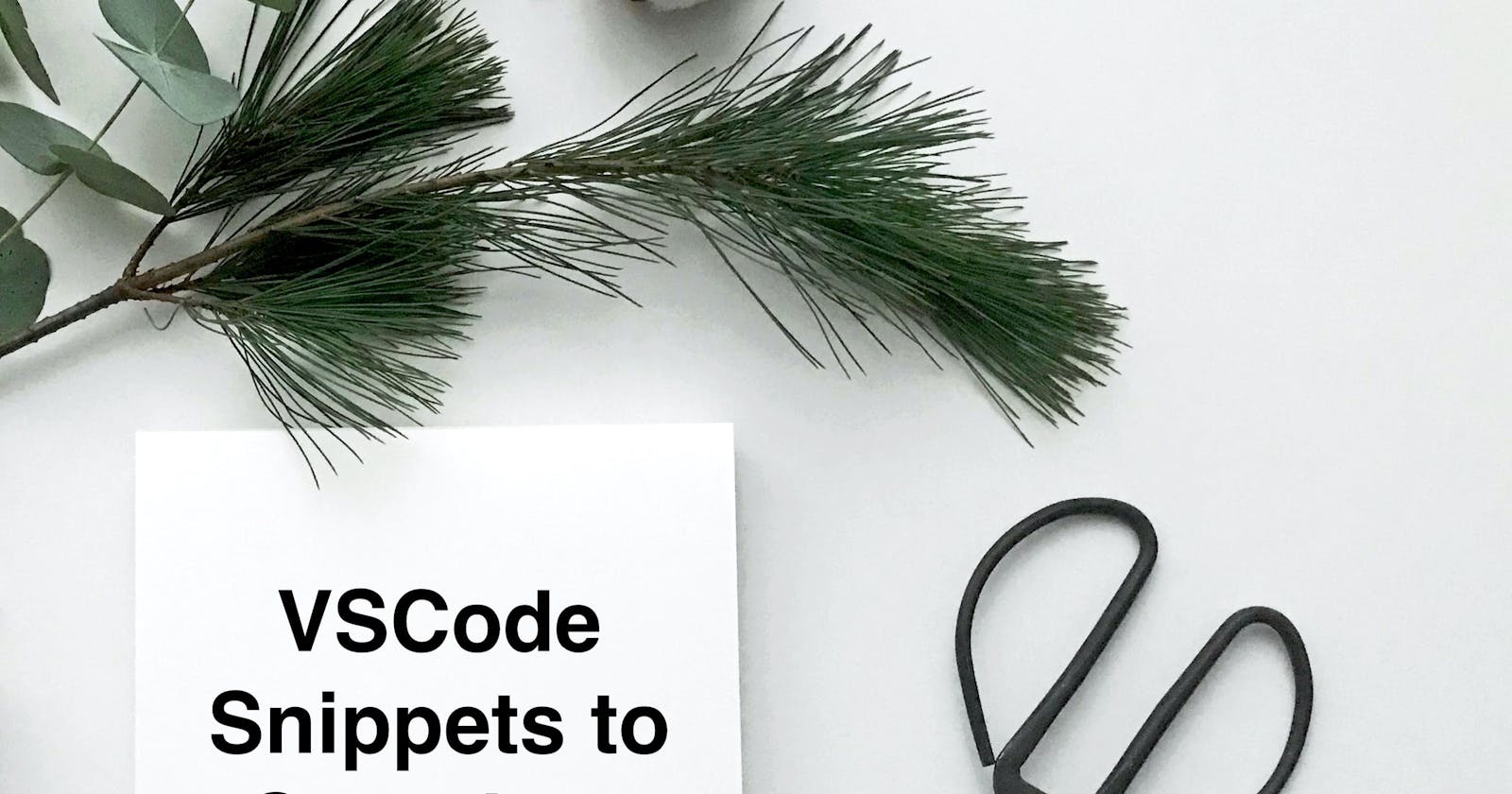Code snippets are an essential tool I use daily that vastly speeds up my development process. When I watched a tutorial from Brad Traversy entitled Code Faster With Custom VS Code Snippets, I instantly started customizing my snippets instead of depending on an extension to provide that feature for me.
I've created a Github Gist that contains a list of all the snippets I am about to mention below, so feel free to reference it if you want to use them in your editor.
1) console.log
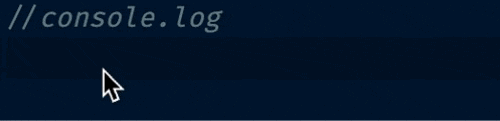
2) console.groupCollapsed
When I discovered console.groupCollapsed, it was a game-changer 🤯. I use this all the time, especially when I want to group logs together to make them easier to distinguish between other output in the browser console.
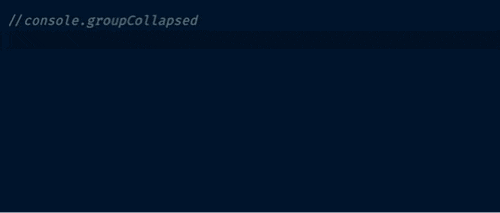
3) console.dir
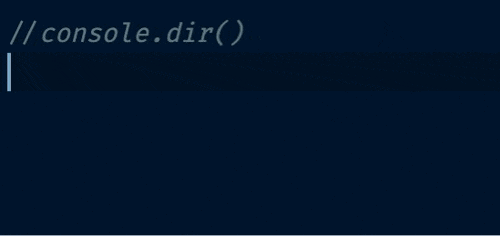
4) noop
noop = no operation and represents an empty function. I use this primarily when working with event handlers in React that are pending functionality implementation.
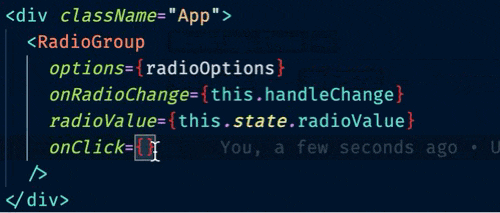
5) Arrow Functions
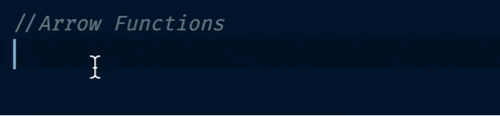
6) Array Methods
Provides a list of commonly used methods like map , filter , and reduce to name a few.
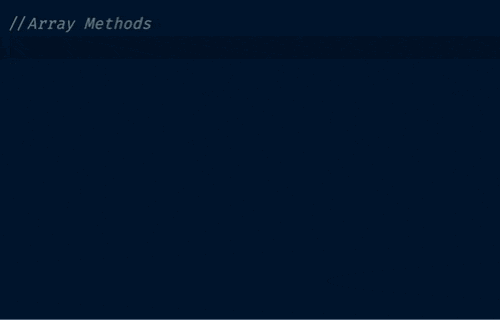
7) useState
Now that React hooks are here to stay, I use this, useEffect and useRef all the time when working on front-end projects.
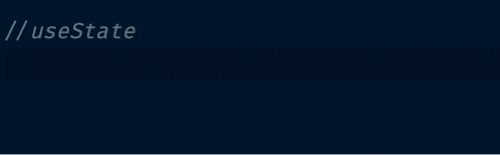
8) useEffect
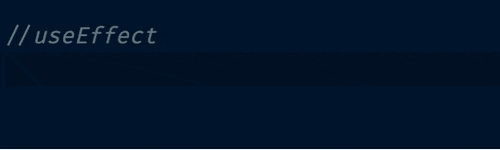
9) useRef
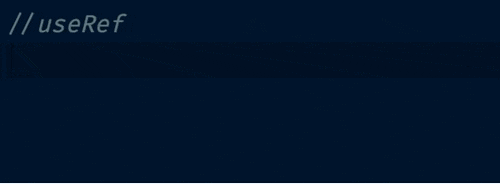
10) IIFE
IIFE = Immediately Invoked Function Expression. I could never remember how many parentheses and/or brackets I needed so I just created a snippet so that I wouldn't have to 😅.
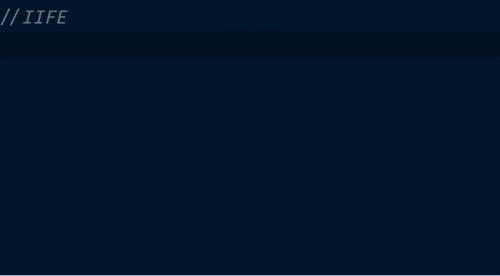
How to Configure in VSCode
- Press CMD + Shift + P (Mac) or CTRL + Shift + P (Windows) to open up the command palette.
- Type
snippetsin the command prompt and pickPreferences: Configure User Snippets. - Select whatever language file you want to create snippets for and then you will need to add some JSON to configure your settings.
- Since I'm a UI Developer, I updated the
javascript.jsonandjavascriptreact.jsonfiles.
- Since I'm a UI Developer, I updated the
The syntax for creating a snippet is not the most intuitive thing so I would highly recommend watching Brad's tutorial to get a more in-depth view of how to set things up. Alternatively, there are tools like the Snippet Generator to help make this process much simpler.
El Fin 👋🏽
I hope you find these snippets as useful as I do and don't forget to check out my Github Gist if you want to leverage them in your own environment.
Thanks for reading and happy coding!